09. How to use the feature “SHARK TRADING”?
What does the SHARK TRADING feature help investors with?
Aggregate transactions of all Sharks in real time (with a 10-15 minute delay from the actual time). This gives you an overview of cash flows and market volatility over the most recent period.
User Manual
Step 1: Access feature
Click on the SHARK TRADING feature in Trading Signals section:

The main screen will appear as follows:

Step 2: Enter data
If you just want to see the most recent transactions in real time, you can view information like the one below:

If you want to customize the deals, click on the “Magnifier” icon of the Advanced Find section to filter according to your requirements:
(1) Choose a trading platform: Ethereum or Binance Smart Chain
(2) Enter the minimum amount for each transaction you want to display

Step 3: Read information
After entering the data, we get the following information:

This table includes:
(1) Transaction time
(2) Trading Shark name
(3) Transaction address
(4) Past value: The information in this section is the same as the transaction value in the transaction history section of the SHARK WALLET and SIMILAR SHARK feature
(5) Present value: The information in this section is the same as the current value in the transaction history section of the SHARK WALLET and SIMILAR SHARK feature
Step 4: View specific Shark or crypto
If you want to see the transaction of a specific Shark, enter the Shark name in the box below. At this point, the table will only have those Shark’s transactions in the last 24 hours with the transaction value you selected.

If you want to deliver all transactions of a crypto within 24 hours then enter the name of this crypto in the box below. Then the table will only have those crypto transactions in the last 24 hours with the minimum transaction value you selected

Powered by BetterDocs